How can we assist?
General information about Funding Trading, our evaluation programs and live funding.
How to Connect your Tradovate Account to the NinjaTrader Desktop platform?
You have two options:
- Connecting to Your Tradovate Account with Multi-Provider Mode Turned Off
- or Connecting to Your Tradovate Account with Multi-Provider Mode Turned On
Follow the below steps if you wish to connect to Your Tradovate Account with Multi-Provider Mode Turned Off
- Firstly, to download the NinjaTrader Desktop platform go to NinjaTrader’s website and log into your Tradovate account on NinjaTrader's Account Dashboard, using your Tradovate user and password.
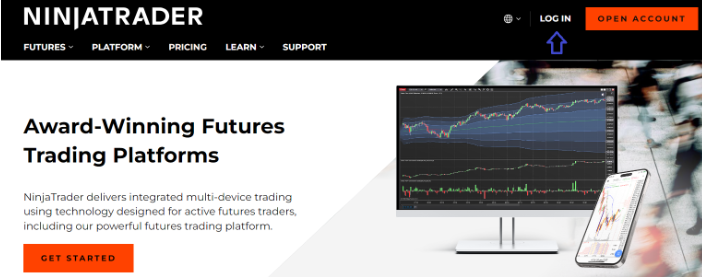
2. Click the Download button in the left-hand window called “Download NinjaTrader Desktop”
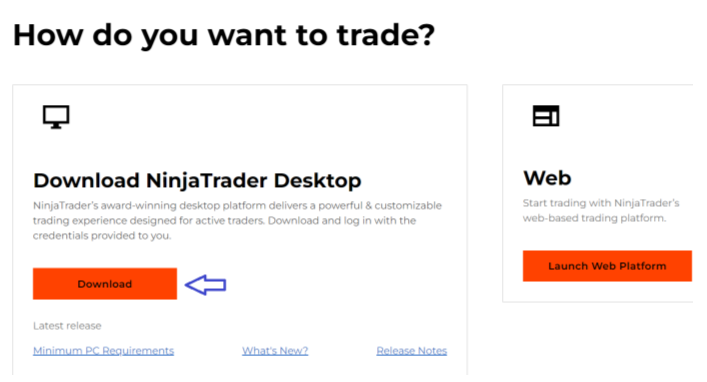
3. Take your preferred pick of released versions:
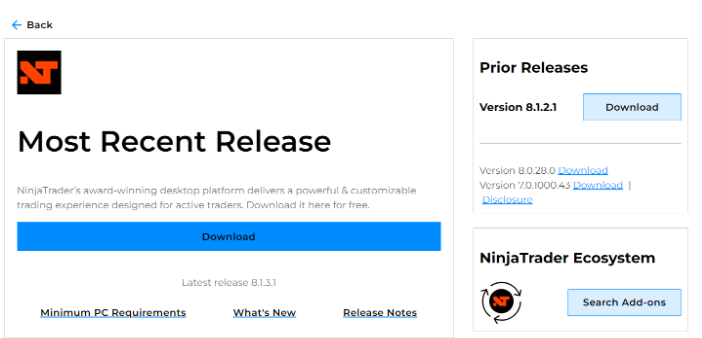
This will download an Installer file to your machine. Locate and double-click that file to begin the installation process.
4. Once NinjaTrader is installed, run it by double-clicking the NinjaTrader icon on your Desktop or by selecting Windows Menu > NinjaTrader.
5. The software will prompt you to enter a username and password. Enter your Tradovate username and password and click Log In.
6. Once logged in, a screen will allow you to trade in Live or Simulated Mode.
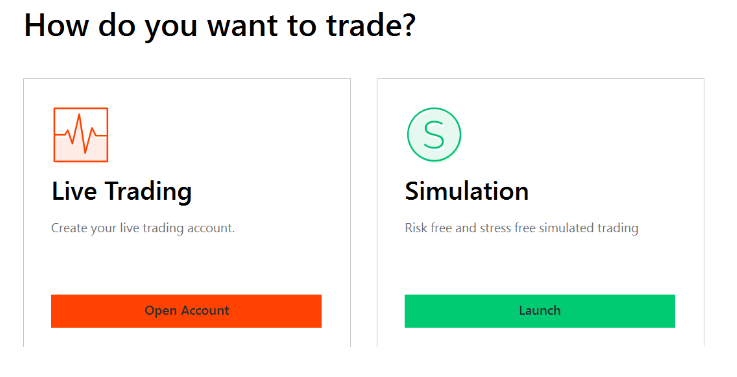
As you are participating in an evaluation, please choose “Simulation”.
All trades made on NinjaTrader Desktop will be synced with your Tradovate platform(s) and vice versa.
Follow the below steps if you wish to connect to Your Tradovate Account with Multi-Provider Mode Turned On
If you are currently using NinjaTrader Desktop, and have enabled Multi-Provider Mode, you will not see the login screen upon loading the program.
- Instead, you will need to create a connection for your Tradovate account by selecting Connections > configure from the Control Center of NinjaTrader Desktop:
 2. Then, select NinjaTrader as the Connection Type by double-clicking it to create My NinjaTrader. Please note that you can change the name to Tradovate or anything else. Enter your Tradovate username and password, along with the trading mode (Live or Simulated) on the right-hand side:
2. Then, select NinjaTrader as the Connection Type by double-clicking it to create My NinjaTrader. Please note that you can change the name to Tradovate or anything else. Enter your Tradovate username and password, along with the trading mode (Live or Simulated) on the right-hand side:
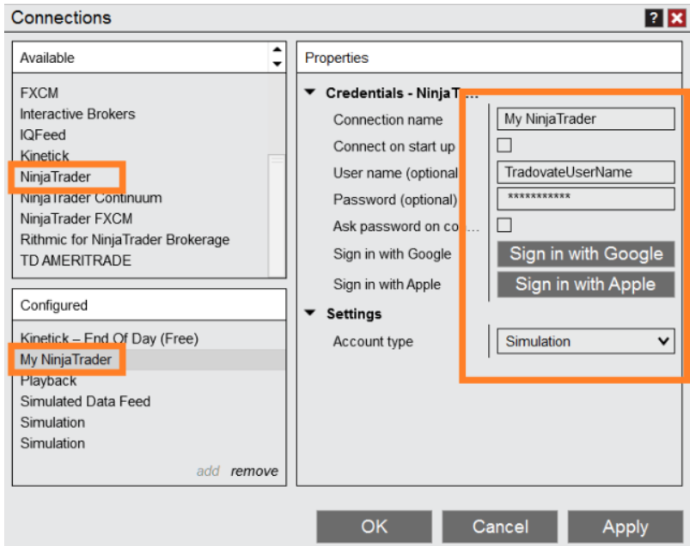
You can now select this Connection from the Connections menu within NinjaTrader Desktop's Control Center.